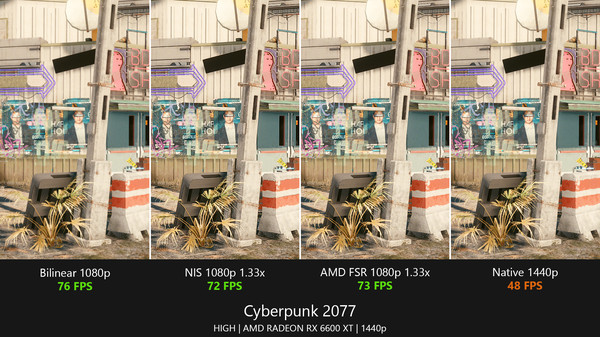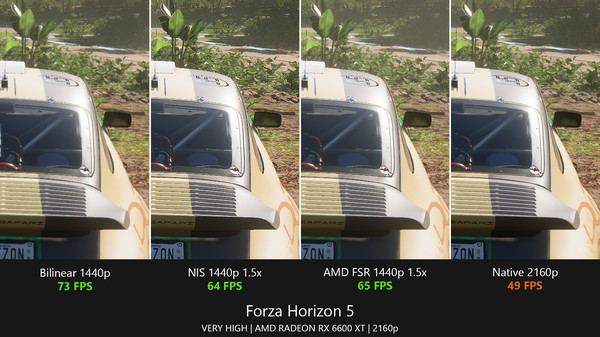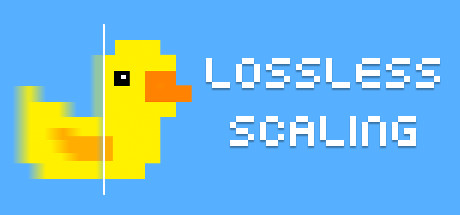Lossless Scaling on Steam - User reviews, Price & Information
All-in-one gaming utility for scaling and frame generation
Lossless Scaling is a utilities, software and fps game
developed and published by THS.
Released on December 28th 2018 is available only on Windows
in 30 languages: English, Simplified Chinese, French, German, Spanish - Spain, Portuguese - Brazil, Korean, Turkish, Ukrainian, Japanese, Italian, Polish, Portuguese - Portugal, Romanian, Traditional Chinese, Vietnamese, Arabic, Bulgarian, Czech, Indonesian, Croatian, Hebrew, Lithuanian, Persian, Serbian, Hungarian, Danish, Dutch, Swedish and Thai.
It has received 22,720 reviews of which 20,224 were positive and 2,496 were negative resulting in a rating of 8.7 out of 10. 😎
The game is currently priced at 6.89€ on Steam.
The Steam community has classified Lossless Scaling into these genres:
Media & Screenshots
Get an in-depth look at Lossless Scaling through various videos and screenshots.
System requirements
These are the minimum specifications needed to play the game. For the best experience, we recommend that you verify them.
- Requires a 64-bit processor and operating system
- OS: Windows 10 version 2004
- Graphics: Modern integrated graphics
- DirectX: Version 11
User reviews & Ratings
Explore reviews from Steam users sharing their experiences and what they love about the game.
Similar games
View allDesktop Kanojo
This is a desktop mascot that can be placed anywhere on your desktop to bring more fun to your desktopAimbeast
The ultimate training and warmup solution for FPS/TPS players: Aimbeast combines human-like AI and lot of useful scenarios to make you better at all types of shooters in a fast and efficient way. Are you ready to become an Aimbeast?Data sources
The information presented on this page is sourced from reliable APIs to ensure accuracy and relevance. We utilize the Steam API to gather data on game details, including titles, descriptions, prices, and user reviews. This allows us to provide you with the most up-to-date information directly from the Steam platform.
Additionally, we incorporate data from the SteamSpy API, which offers insights into game sales and player statistics. This helps us present a comprehensive view of each game's popularity and performance within the gaming community.
Last Updates| Steam data | 12 April 2025 10:13 |
|---|---|
| SteamSpy data | 11 April 2025 07:15 |
| Steam price | 16 April 2025 12:28 |
| Steam reviews | 15 April 2025 12:03 |
If you'd like to dive deeper into the details about Lossless Scaling, we invite you to check out a few dedicated websites that offer extensive information and insights. These platforms provide valuable data, analysis, and user-generated reports to enhance your understanding of the game and its performance.
- SteamDB - A comprehensive database of everything on Steam about Lossless Scaling
- SteamCharts - Analysis of Lossless Scaling concurrent players on Steam
- ProtonDB - Crowdsourced reports on Linux and Steam Deck Lossless Scaling compatibility